SAML with Okta
To configure SAML with Okta for erwin Mart Portal authentication, follow these steps:
-
Log in to Okta environment.
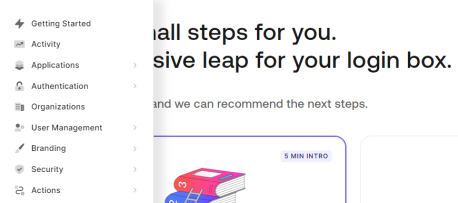
-
Click Applications > Applications > Create Application.
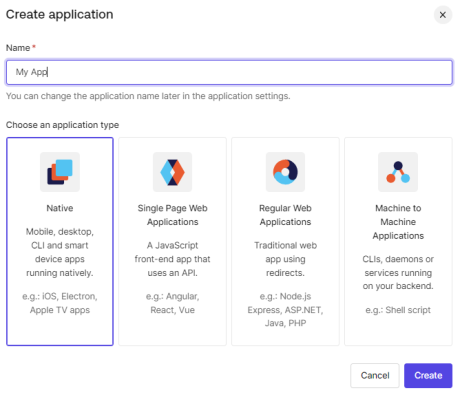
-
Enter Name for your application.
-
Under application type, select Regular Web Applications.
-
Click Create.
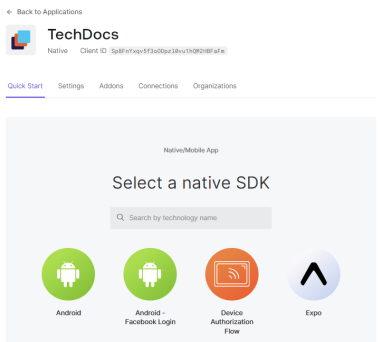
-
Click Addons > SAML2 Web App.
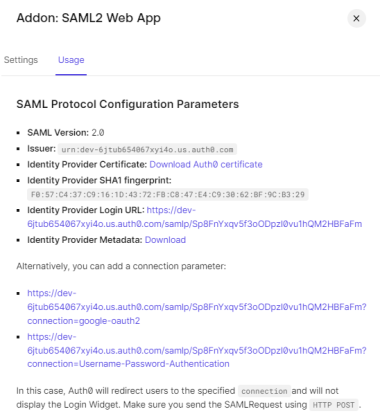
-
Click Settings.
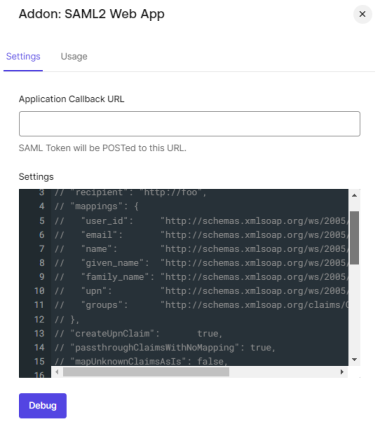
-
Uncomment line number 4, 6, 11, and 12.
-
Download the SP Metadata file (erwin Mart Portal) Configuration > Authentication > Download SP Metadata and open it in any text editor and copy the URL in the last line as highlighted in the following image.
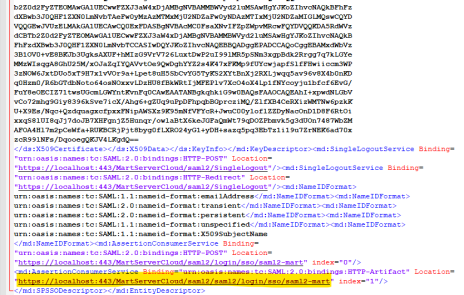
-
On the Addon: SAML2 Web App screen, paste the copied URL in the Application Callback URL field.
-
Scroll down and click Enable. Then, click Save.
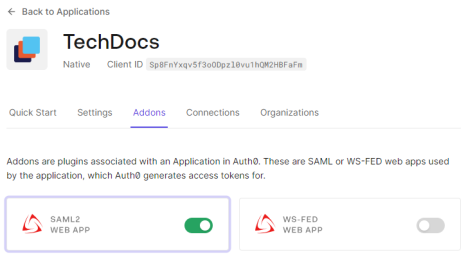
-
On the menu, click User Management > Users > Create Users.
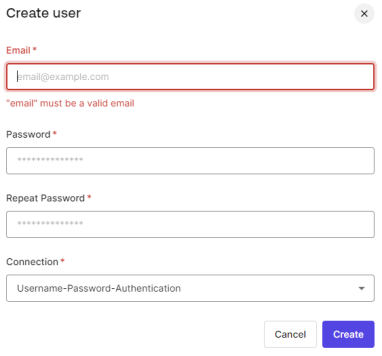
-
Enter appropriate values to the required fields and click Create.
-
On the menu, click User Management > Users > Roles > Create Roles.
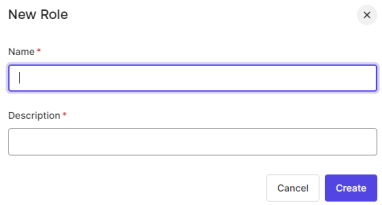
-
Enter appropriate values to the required fields and click Create. Then, click Save.
-
On the Roles page, click
 . Then, click Assign To Users.
. Then, click Assign To Users.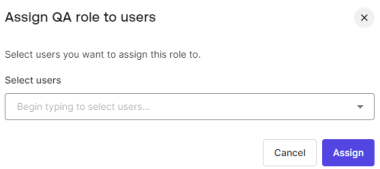
-
Under Select Users, select the required user and click Assign.
-
On the Users page, click a user.
-
On the Details tab, scroll to the Metadata section.
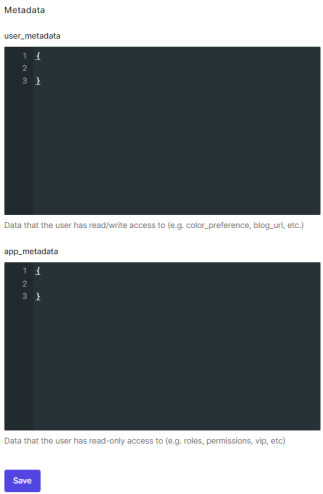
-
Under app_metadata, add the following and click Save.
"groups": ["QA",
"Modeler"
]
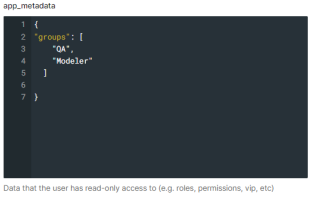
-
On the menu, click Applications > Applications and open your application.
-
Scroll down to the Advanced Settings section.
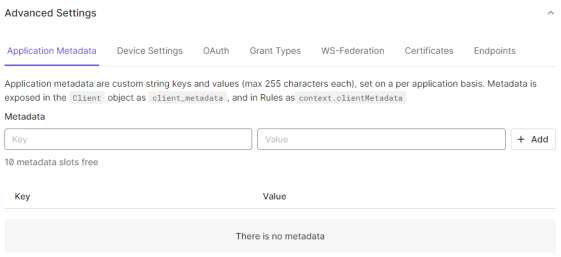
-
Click Endpoints and scroll to the SAML section.
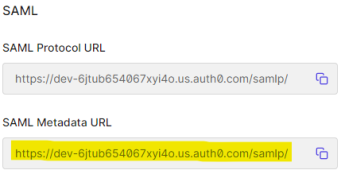
-
Copy the SAML Metadata URL.
-
On the erwin Mart Portal Configuration screen, click the Authentication tab.
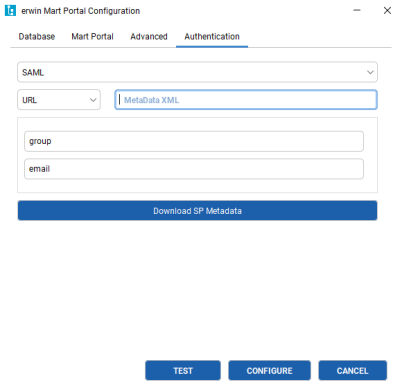
-
Enter values as follows:
-
In the MetaData XML field, paste the copied SAML Metadata URL.
-
In your Okta Auth0 environment, open your application and and click Addons.
-
Click SAML2 Web App > Settings.
-
Copy the email and groups values.
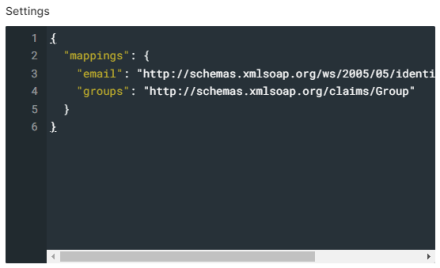
-
Paste the copied values in the email and group fields of erwin Mart Portal Configuration screen respectively.
-
|
Copyright © 2025 Quest Software, Inc. |